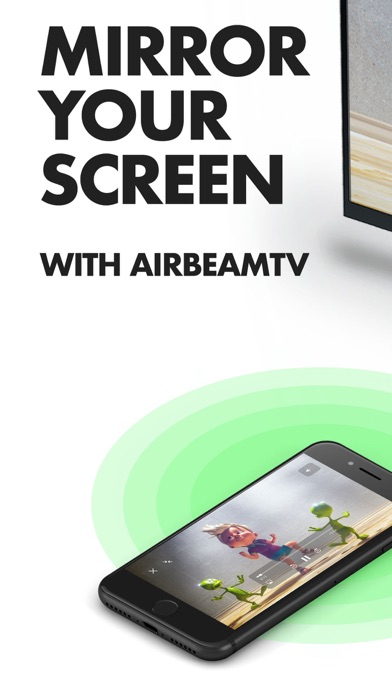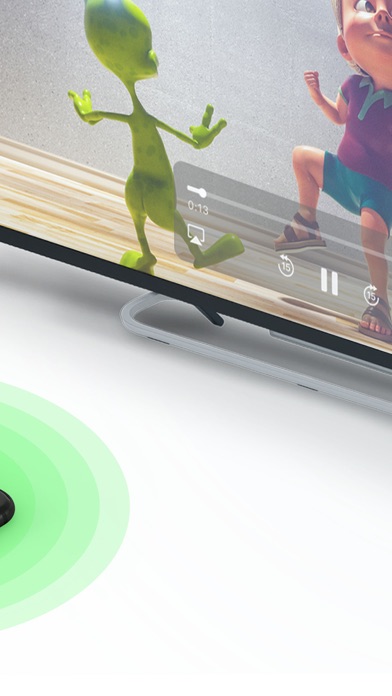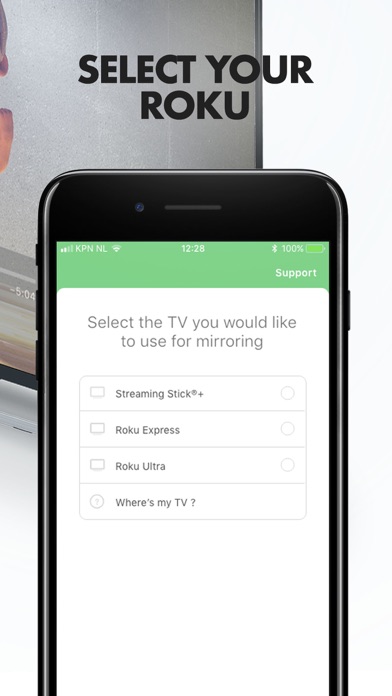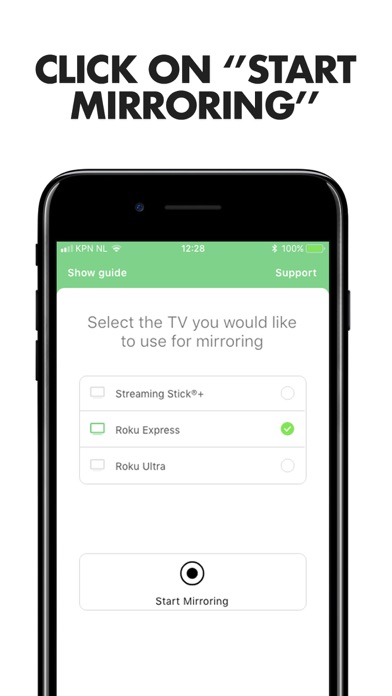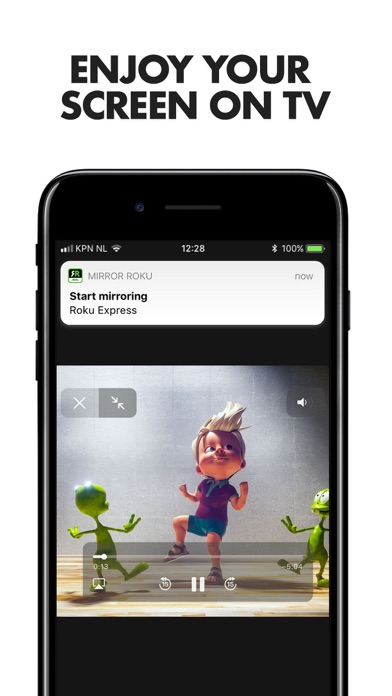- גרסה: V3.3.4
- גודל הורדה: 127.02 MB
- שוחרר בתאריך: 12-05-2018
- מערכת הפעלה: iOS 11.0 ומעלה
- תאימות:
- מתאים עבור: גילאי 4 ומעלה
- מחיר בחנות: ₪ 17.90
שתפו אפליקציה זו עם החברים
Application to mirror the screen and audio of your iPhone or iPad to your Roku. This can be any Roku Streaming Player, Roku Stick or Roku TV (from Hisense, TCL, Insignia and Sharp)! You can mirror any app on your iPhone or iPad to your Roku.
In using the app, there will be a couple of seconds of latency (usually between 1 and 3). So this mirroring is not suitable for gaming.
However, it is very suitable for watching movies, giving presentations, watching photos, and much more!
How the app works:
1. Make sure that your iPhone or iPad is connected to the same local network as your Roku. Don't use multiple VLANs, a VPN or subnets.
2. Launch the Mirror for Roku app. It will start looking for your Roku(s) on your local network. When a Roku Player, Stick or TV is found, please select it. When you use this app for the first time, your Roku will go to the Mirror for Roku install page. Select Add Channel to add the Mirror for Roku receiver on your Roku.
3. Turn on notifications for this app. We will not spam you, but we will use this to let you know if your Roku is working correctly or not. So please, please allow it, otherwise when things don't work as they should, you are left in the dark.
4. Click on Start Mirroring to start mirroring on the Roku that is currently selected. After that, you can just go to any other app on your iPhone or iPad and the mirroring just continues to run.
5. To stop mirroring, there are two options. (1) click on the red top bar that you will see on your iPhone or iPad. (2) Go to the Mirror for Roku app and click on Stop Mirroring.
Limitations and known issues:
1. Audio
- When screen mirroring from Safari, there is no audio. We advice to use the Dolphin Mobile Browser (free on the App Store) instead of Safari.
- Sometimes audio from other apps is not playing. In this case, start a screen mirroring session, then open the app you want to mirror. If there is no sound, just close the app you are mirroring and re-open it in the same mirroring session.
2. DRM
Some apps don't allow screen mirroring. For instance Netflix: when you start screen mirroring when running the Netflix app on your iPhone or iPad, the TV screen will turn black. This is a choice that Netflix made, there is nothing that we can do about that.
Support:
If you have questions or would like to provide feedback, please send us an e-mail or chat with us on our Facebook page.
What our users are saying:
"Worked great!" - 5 STARS - by HeatherWorky
Sure there is a slight delay, but I just turn down the audio on my iPhone and it’s fine. Works perfectly. Was about to pitch my roku but now I can use it with Spotify and other accounts. Thanks!
"Love it !!! Thank you developers" - 5 STARS - by Kenjikaea
It works smoothly for me currently on a iPhone X no lag at all I can watch movies play apps from my smart tv .
When you like the app, please don't forget to give it a positive rating! Thanks in advance from the AirBeamTV development team!
Please give us feedback by mailing to [email protected]
הורידו עכשיו את Mirror for Roku - AirBeamTV, אפליקציה שפותחה במיוחד עבור אייפון ואייפד ע"י AirBeamTV BV. נשמח לשמוע מכם תגובות, שתפו אותנו בחווית השימוש, שאלות או טיפים שימושיים על Mirror for Roku - AirBeamTV.
צריכים עזרה? נשמח לעזור לכם להשתמש באפליקציית Mirror for Roku - AirBeamTV באמצעות מדריכי וידאו, עזרה, טריקים ועוד.